|
|
|
Who's Online
There currently are 5744 guests online. |
|
Categories
|
|
Information
|
|
Featured Product
|
|
|
 |
|
|
There are currently no product reviews.
 ;
Zeer duidelijke afdrukken op A4-formaat , zeer uitgebreide handleiding . Pluspunt ,zeer snelle
respons van jullie , binnen de 24h . Top !!!
 ;
I AM HIGHLY IMPRESSED BY THE EASE OF USE OF THIS DOWNLOAD SERVICE. INSTRUCTIONS ARE CLEAR AND SIMPLE TO FOLLOW....EVEN BY TECHNOPHOBES SUCH AS MYSELF. THE EMAILS POINT YOU IN THE RIGHT DIRECTION...ITS SO EASY PEASY. THE DOWNLOAD CHOICE OF USER MANUALS IS EXTENSIVE AND I COULD NOT FIND A CHEAPER OR MORE EFFICIENT SERVICE ON THE INTERNET. I COULD NOT HAVE MADE A BETTER CHOICE OF INFORMATION PROVIDER. SHOULD I EVER NEED ANOTHER USER MANUAL, THEN THIS IS THE FIRST CHOICE SITE. COULD NOT BE BETTER PLEASED!!!!!!!...MANY THANXES FROM JIM BURNS
 ;
I was impressed with the quality of service (frequent e-mails to let you know the status of your order), and the speed at which the download became available. The manual was a life saver and was not easy to track down. Thank you for such an excellent service.
 ;
the manual was just what i wanted it had all the revelent information required to operate the hifi .Iwould use any manual i downloaded for any item which needs a manual
 ;
Die gewünschte Bedienungsanleitung wurde vereinbarungsgemäß in deutsch bereitgestellt. Sie ist gut lesbar. Kein Kauderwelsch.
Danke für den Service.
Settings (Video)
Video adjustment
[VIDEO q Video Adjust]
1 Highlight the Video Adjust menu item and press the 4 Press RETURN when done, to return to the memory
selection screen, or SETUP to exit the setup menu completely.
ENTER button.
Video Adjust Progressive Setting
Progressive scan setting
[VIDEO q Progressive Setting]
Move
Return
Select
Exit
Video Adjust Progressive Setting
Progressive Mode DCDi
Reference* Move
Memory 1 Return
Memory 2 Select
Memory 3 Exit Move Return Select Exit
Near the bottom of the display, a row of four options appears: Reference, and three memory settings (Reference contains the factory default settings and the three memories can be used to make video settings for different monitors, types of program material, etc.). Usually, you will not need to change these settings, but there may be occasions when you want to alter one or two parameters for a perfect picture.
The progressive-scan mode setting menu has two sub-menus: Progressive Mode (progressive scan mode) and DCDi. Progressive Mode Within Progressive Mode, there are two settings: Auto* and Video (use the left and right cursor buttons to select these choices). Typically, the Auto setting should be used but in the case of jagged or blurred playback of a DVD, you may want to select the Video option. DCDi This is a special technology allowing high-quality images to be produced and you can set this On or Off* when progressive scan is taking place. Usually, you will not need this switched on, but some material demands the use of this progressive scan technology, especially if you notice �jaggies� on diagonal lines.
2 To change settings, use the left and right cursor buttons
to highlight one of the Memory settings, and press ENTER. < Selecting the Reference setting returns you to the VIDEO menu.
3 Use the up and down buttons to select the parameter,
and the left and right buttons to change the value. Sharpness Adjusts the sharpness of the picture shown on the monitor. Contrast Adjusts the picture contrast Brightness Adjusts the brightness of the picture Gamma Adjusts the gamma value of the picture Hue Adjusts the green/red balance of the picture (only for progressive-scan and S-Video output) Chroma Level Adjusts the chroma level of the picture Chroma Delay Sets the delay between the Y and C signals (only affects progressive-scan pictures). Black Setup Use this to enhance the black level of the picture, to assist in the �3D look� of some scenes. Normally, this setting should be 0 IRE. Change it only if really necessary.
A note on progressive-scan The video on DVD discs may be either originally shot on video or film. Video material has a frame rate of 30fps (NTSC) while film is at 24 frames per second. In progressive-scan mode, film material is converted to 60 frames per second, and the player adjust the picture match the quality from a cinema screen. As mentioned above, Auto is the usual setting for Progressive Mode, but Video may be used if the picture appears jagged.
33
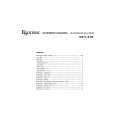 $4.99 UX-3 TEAC
Circuit Diagrams Set of circuit diagrams. The diagrams will be provided as PDF file. The file will be delivered after… 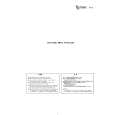 $4.99 UX-3 TEAC
Parts Catalog Parts Catalog only. It's available in PDF format. Useful, if Your equipment is broken and You need t…
|
|
 |
> |
|
